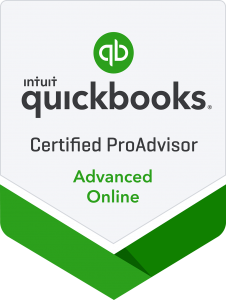QBO Tech Tip - Exclude and Delete Bank Feed Transactions
- All of my template workflows include details like this, and my Standard Operating Process Guides are start to finish standards for apps and internal processes.
There was a discussion in a Facebook Group about excluded transactions reappearing not only in the bank feed but also being posted in the QBO file itself. The person said emphatically that they had the books closed and did not have auto-add rules currently activated in the file. I have personally never had excluded items pop back into any bank feeds, and most certainly, posting to the file itself. Frankly, I’m calling shenanigans on the part of a devout QBO hater, but who knows, tech sometimes takes on a life of its own…
But the story is a lesson about good QBO housekeeping and setting up processes to keep files clean, compliant, and valuable to our clients. No one wants to spend time cleaning up a file that has already been completed, and we all strive for data that our clients can trust.
Here are the lessons:
One: Always close the books on past periods
Not only will you have an Exceptions To Closed Periods report, you will also put a stopgap on folks adding or changing past transactions. This also helps us from changing past transactions using that fun little Products and Services “Also update this account in historical transactions” button when editing a P&S.
Two: Tread lightly on auto-add bank rules
I stinking love QBO bank rules, and you can sort, filter and batch action them super quick, so I rarely have them set to auto-add. The benefits of less-than-a-few-seconds of vetting transactions versus the possible fails of auto-add are rarely worth it. Yes, there are a few exceptions like high-volume POS transactions being auto-added to a clearing account that is reconciled regularly, but exercise caution!
Three: Exclude, reconcile and delete
Roll through the bank feeds and get them clean and cleared, including any duplicates or transactions that need exclusion for whatever reason. Then, reconcile the accounts. Once the accounts are all reconciled and the books have been closed, go into the Excluded tab and delete the transactions sitting there. It's simply good housekeeping, like keeping QBO lists and open non-posting transactions cleaned up. If you are nervous you may need the excluded transactions again (or are a digital hoarder 🤣), you can always export a CSV and file it away for future use.
Featured Template
~~~
Featured Template ~~~
15% off discount code: BLOG
Insightful Accountant Presents: Discovery and Onboarding, Re-engagement and Dis-engagement Tech
Tuesday, January 14, 2025
3:00 PM 4:00 PM
Simply yours, Kellie :-}
::Shameless Call To Action::
I sell bookkeeping templates, standard operating process handbooks and client guides.
15% off discount code: BLOG